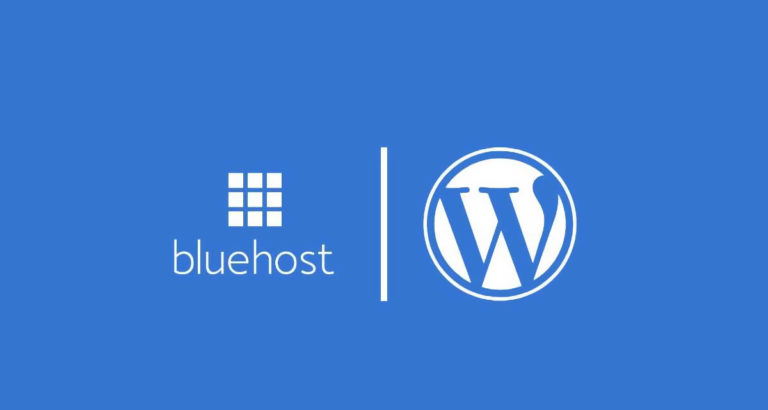Hestia Control Panel is an open-source control panel licenced under GPLv3 made and used by the global community of Linux (primarily Debian and Ubuntu) users.
The goal of HestiaCP is to provide web admins with an easy-to-use web and command line interface which enables fast deployment and management of websites, mail accounts, DNS zones … etc. from one central point.
In this article we want to take a look at a specific issue and the best way to solve this problem with a step-by-step guide.
HestiaCP remote backup issue
Being an open-source control panel is the main advantage of HestiaCP, but that is also the main drawback as all the support materials are provided by the community around it.
As such, with this article, we would like to contribute to HestiaCP community support with our own look at the issue of remote sFTP backup and the error that it produces.
Identifying the HestiaCP remote backup issue
The two main error messages you might get after configuring HestiaCP remote sFTP backup are:
- remote backup Error code: 1
- hestiacp Error: can’t login to sftp
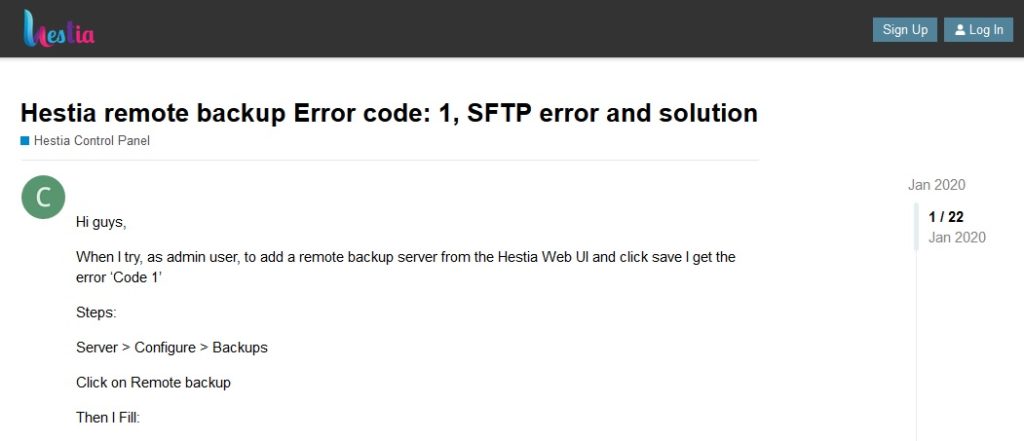
If you receive one of these two error messages then it is clear that you are having the issue that we are providing the solution for.
How to resolve HestiaCP remote sFPT backup issue
The solution to HestiaCP remote sFPT backup issue is relatively simple for most web admins and it involves these steps.
Step. 1 – create a new .conf file
First, create a new file with the name : sftp.backup.conf
Note that the file must be placed in the directory : /usr/local/hestia/conf
Step. 2 – .conf file content
The content of the new .CONF file should be as follows:
HOST='your-sftp- hostname'
USERNAME='your-usernam'
PASSWORD='your-password'
BPATH='/yourremotedir'
PORT='22'
TIME='23.23:23'
DATE='2020-06-01'Step. 2 – hestia.conf file changes
Next, we need to make changes to hestia.conf file
Note that the file is located in the directory : /usr/local/hestia/conf
The hestia.conf file should contain these changes:
BACKUP_SYSTEM='sftp,local'
BACKUP_GZIP='1' *(note that only “sftp” is needed if you want only the remote backup and not the local)
*(1-9 is the reference for the level of gzip compression)
Keep in mind that the level 9 is the most heavy compressed data level, and as such it will condition the highest level of workload for decompression. In other words, if you have it set high on a high-volume website, you may feel a negative effect on your website.
Conclusion
We hope that this article was helpful and you were able to alleviate the issue with your HestiaCP.